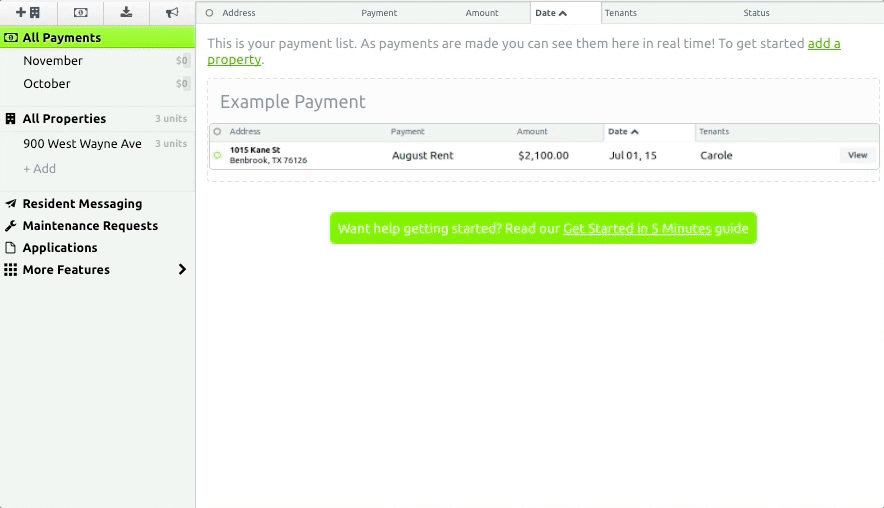Recurring charges generate invoices each month automatically, BUT it is still possible (and easy) to make your own one-time invoices that can be due at any point in the month and set due dates that are subject to the same automatic late fee rules you have set for recurring invoices.
You can also change recurring invoices to have different amounts due for JUST that one invoice.
Edit UNPAID* Invoices:
Navigate to the Properties view and click the name of the lease you want to edit. At the bottom of the Lease Details window, you can see all current invoices. Click “Edit” to make changes.
If you are changing a recurring charge, just delete the recurring line item from that one invoice and add a new custom line item with the new amount.
NOTE: be sure to save the invoice AND the Lease before exiting.
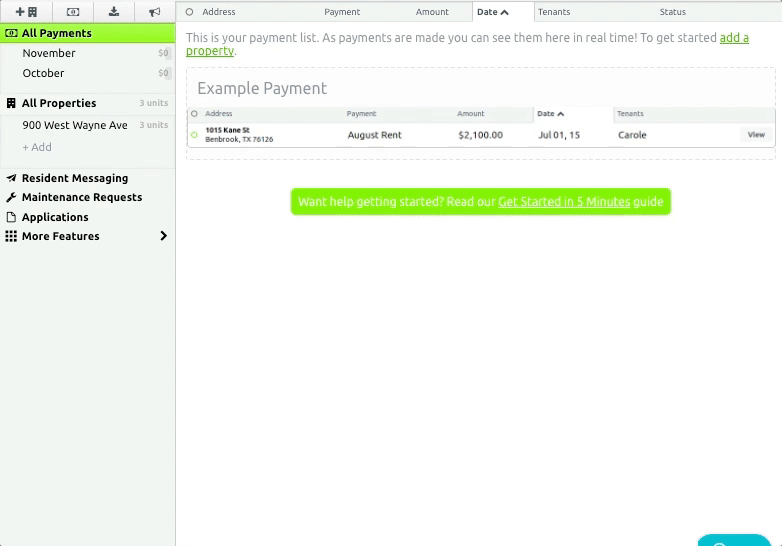
*Edit PAID Invoices:
If you need to edit an invoice that already has payments on it click on the “View” button next to the paid invoice and then select “Edit” from the drop-down at the upper. You can then edit the due date and line items of that invoice the same as you would with unpaid invoices.
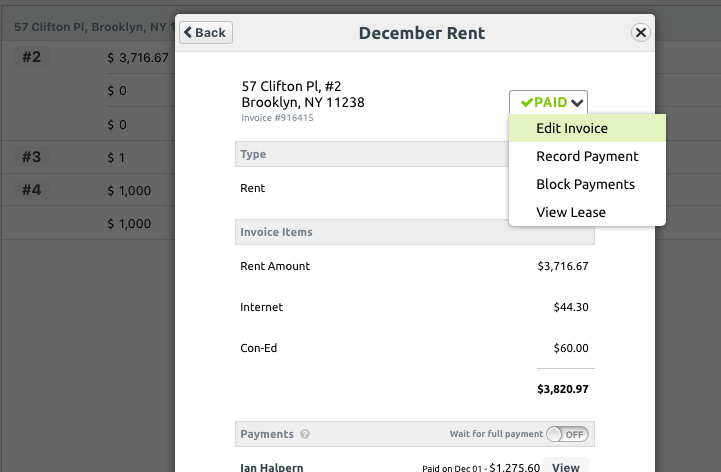
Adding Custom One-Time Invoices:
Navigate to the Properties view and click the name of the lease you want to edit. At the bottom of the Lease Details window, you can see all current invoices. Click the “+” button at the bottom left.
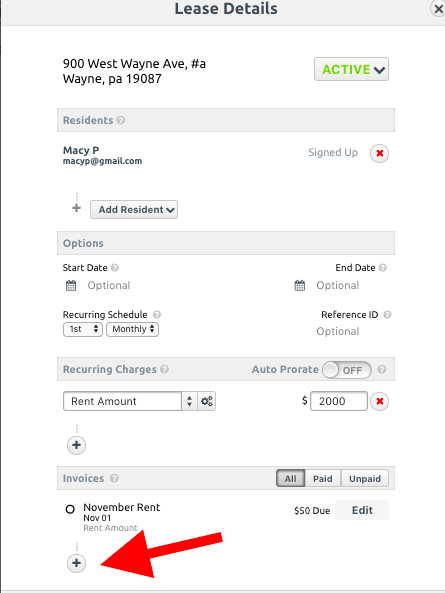
NOTE: If you want to give your invoice a Custom Name – select “Other” as the Invoice Type: